Bleed Explained
At Framed Banners, we utilize a top-of-the-line print guillotine for all our framed banner cutting needs. The professional-grade paper cutter boasts the ability to cleanly and precisely cut through hundreds of sheets of paper in one swift motion.
To ensure precision in every cut, we utilize two types of blade – tungsten steel and high speed steel – which are regularly sharpened. However, micro movements during the cutting process may cause the paper edges to shift away from the blade, leading to white spaces on the corners of your framed banner print. To avoid this, it’s important to add a small amount of overprint or “bleed” around the edges of your artwork, ensuring a seamless and professional-looking final product.

How much bleed do I need?
We advise to add 3mm all around your document, any image or background colours / patterns will need to be extended to the end of this area.

Document set up with no bleed
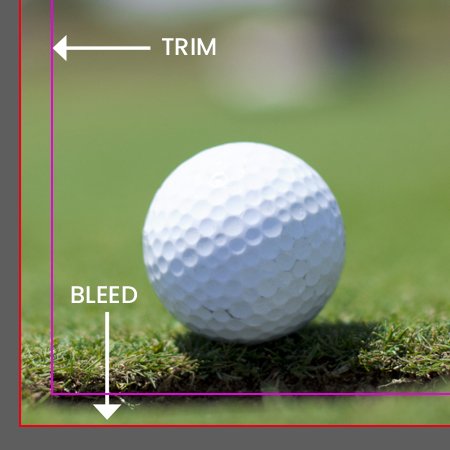
Document set up with 3mm bleed

Exported PDF with bleed and crops
How do i add bleed to my document?
Indesign
Under File > Document set up in the dialog box that says bleed and slug click into the bleed part and add 3mm on each side.
Illustrator
Similar to indesign except File > New will bring up the document dialog box, add 3mm to all sides.
Photoshop
Photoshop does not have a bleed setting so we recommend setting up your document 3mm bigger all around, so if document is to be printed A4 (210x297mm) set up as 216 x 303mm.
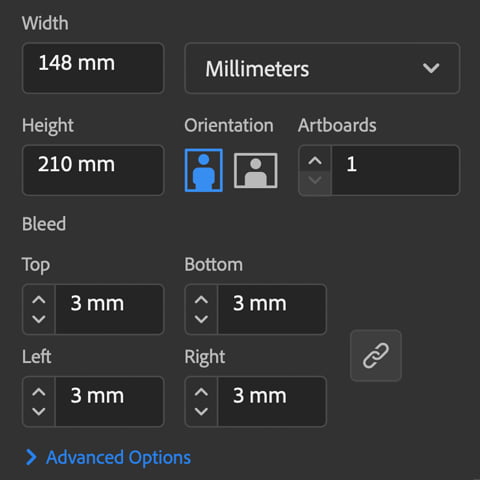
Illustrator bleed dialog box
Safe Area
At Framed Banners, we understand the importance of creating a visually appealing and professional-looking final product. That’s why we highly recommend working within a safe area, also known as a “margin”. This area is distinct from the bleed, as it sits within the artwork and is typically reserved for key elements such as text, headings, and other important information that should be prominent on top of your background. To ensure your framed banner looks its best, it’s important to keep your type layout a few millimeters in from the edge, as it may appear fine on screen but may not look as desired in the final printed product.
Safe Area
To keep your artwork looking clean and aesthetically pleasing we recommend working with a safe area or ‘margin’, not to be confused with bleed this area sits within the artwork and is generally used for text and headings or important information on top of your background area, your type layout on screen can look fine if its a couple of millimetres in from the edge but once it is printed onto its chosen material it will appear cramped and uneven.
We recommend a margin of at least 5mm for smaller printed items and for larger items such as banners go up to around 25mm.
If you are unsure about bleed and your artwork or have any questions then call us on 023 8087 8037 or email us.
